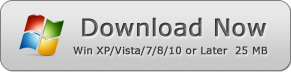How to Watermark a PDF
Learn How to Watermark a PDF by WinPDFEditor
We cannot ignore the fact that PDF is the most popular eBook format on the internet, and it lets us learn and share knowledge much easier than the paper books. However, to protect the copyright for an eBook is not easy because the PDF files can be quickly transferred on the net. So adding a watermark image into a PDF eBook is the simplest protection and doesn't disturb people reading it.
WinPDFEditor is a Windows application that allows users to edit and modify the PDF content. The program also lets users add watermark images to PDF.
1. Open a PDF Form File
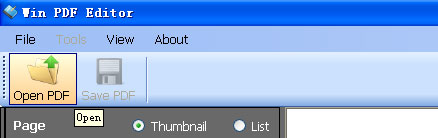
Click the Open button to open a PDF Form File.
2. Click Add Image Tool to Add a Watermark Image
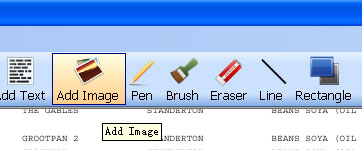
Choose Add Image Tool, and click at the watermark position of the PDF page to add the watermark image.
3. Move and Resize the Watermark Image
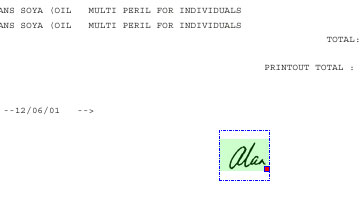
Click the Select button and click on the watermark image, and then the image will be selected. You can see there is a red spot at the right bottom of the image. Simply click and drag the red spot to resize the watermark. When you move the mouse on the image, you can see the cursor changed to a cross. At this time you can drag the image and move to your favorite watermark position of the page.
4. Watermark All Pages
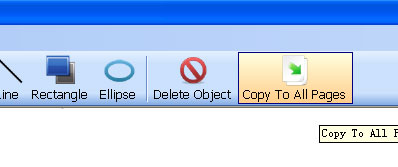
When you ensure the watermark image is at the correct position, click the Select button to select the image, and then simply click Copy to All Pages button. You will find the watermark image will be on the every PDF page and at the correct position which you set before.
5. Save the Watermarked PDF
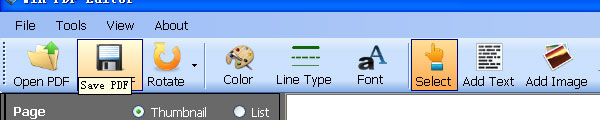
After adding the watermark image, click the Save button to save the watermarked PDF.